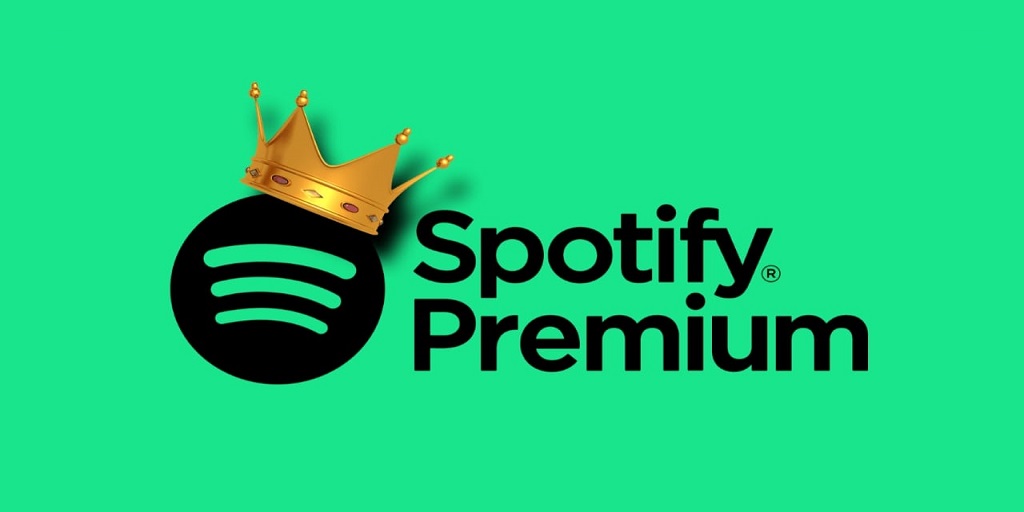Spotify Premium is a popular subscription service that offers users access to ad-free music, offline listening, and higher-quality audio. However, there may come a time when you want to cancel your subscription, whether it’s for financial reasons, switching to another music platform, or simply no longer needing the premium features. In this comprehensive guide, we’ll walk you through the steps to cancel Spotify Premium on various devices, as well as answer some frequently asked questions about the process.
Introduction to Spotify Premium and Cancellation
Spotify Premium offers a variety of benefits over its free service, such as:
- No ads during music playback
- The ability to download songs and playlists for offline listening
- Higher audio quality (320 kbps)
- Unlimited skips
Despite these perks, you may decide to cancel your subscription for several reasons. Canceling Spotify Premium is simple, but the process varies slightly depending on the device you’re using.
In this guide, we will focus on different methods for canceling your subscription and the consequences of doing so, such as reverting to Spotify’s free tier.
How to Cancel Spotify Premium on a Web Browser
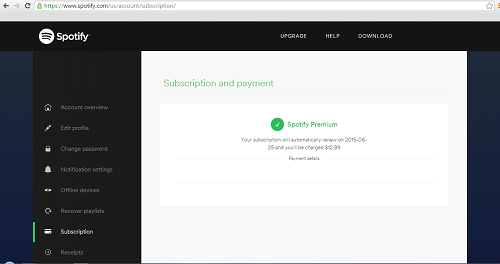
Canceling your Spotify Premium subscription through a web browser is one of the most common methods. Follow these steps to cancel your plan:
Step 1: Log in to Your Account
Go to the Spotify website using any web browser on your computer or mobile device. Log in using your Spotify credentials.
Step 2: Navigate to Account Settings
Once logged in, click on your profile icon at the top-right corner of the page. From the dropdown menu, select “Account”. This will redirect you to your account overview page.
Step 3: Find Your Subscription Details
On the account page, scroll down to the “Your Plan” section. You’ll see details of your current subscription, including the type of plan and next billing date.
Step 4: Click on “Change Plan”
To cancel your subscription, click the “Change Plan” button beneath your current plan. This will take you to a page with all available Spotify subscription options.
Step 5: Select “Cancel Premium”
Scroll to the bottom of the available plans page, and you’ll see the option to cancel your Premium subscription. Click “Cancel Premium”, and Spotify will walk you through the cancellation process.
Step 6: Confirm the Cancellation
After clicking cancel, Spotify will ask if you’re sure you want to cancel. Follow the prompts to confirm your decision. Once confirmed, your account will revert to Spotify Free at the end of your current billing cycle.
Canceling Spotify Premium on Mobile (iPhone/Android)
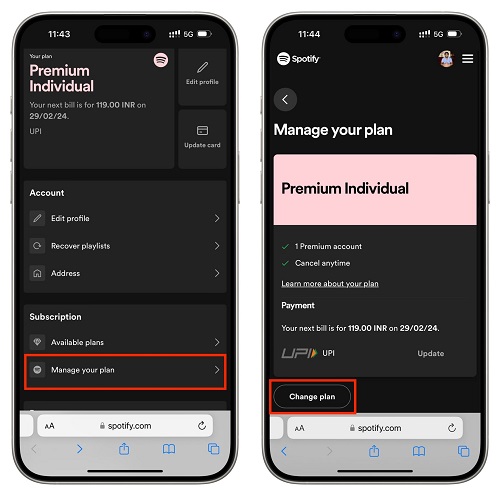
Although the Spotify app doesn’t directly allow users to cancel their Premium subscription, you can still do it from a mobile browser.
For iPhone Users
If you signed up for Spotify Premium through Apple’s App Store, you’ll need to cancel your subscription via your Apple ID settings. Here’s how:
Step 1: Open Settings on Your iPhone
Go to the Settings app on your iPhone and tap on your name at the top of the screen.
Step 2: Go to Subscriptions
In the Apple ID menu, select “Subscriptions”. This will display all active subscriptions linked to your Apple ID.
Step 3: Select Spotify
Find Spotify in your list of subscriptions, then tap on it.
Step 4: Cancel Subscription
Tap “Cancel Subscription”, then confirm your cancellation. Your Spotify Premium will end once the current billing cycle concludes.
For Android Users
Android users can cancel their Spotify Premium subscription through the browser on their mobile devices:
Step 1: Open Your Browser
Open a web browser (Chrome, Firefox, etc.) and navigate to the Spotify website. Log in using your account credentials.
Step 2: Follow the Web Browser Method
Once logged in, follow the same steps as described in the previous section for canceling Spotify Premium via a web browser.
What Happens After Canceling Spotify Premium?
After you cancel Spotify Premium, your account will revert to the free version at the end of your current billing period. You will still be able to use Spotify Free, which includes:
- Access to Spotify’s full library of songs
- Shuffle play on mobile devices
- Ads during music playback
- Limited skips (6 per hour)
- No offline listening
Your playlists, saved music, and account information will remain intact, but some features will be restricted or disabled.
How to Check if Your Subscription Has Been Canceled
To ensure your subscription has been successfully canceled, follow these steps:
Step 1: Log In to Your Account
Go to the Spotify website and log in.
Step 2: Check Subscription Status
Go to Account settings and scroll to the “Your Plan” section. If your plan status says “Spotify Free” and there’s no billing date, it means your cancellation was successful.
Common Issues When Canceling Spotify Premium
Sometimes, users face issues when trying to cancel their subscription. Here are some common problems and how to resolve them:
1. Can’t Find the Cancel Button
Make sure you’re logged into the correct Spotify account. If you signed up through a third-party service like Apple, Google Play, or a mobile carrier, you’ll need to cancel the subscription through those services.
2. Cancellation Didn’t Process
If you believe your cancellation didn’t go through, try again and ensure you get a confirmation email from Spotify. You can also contact Spotify’s customer service for assistance.
3. Billing After Cancellation
If you notice you’re still being charged after cancellation, it could be due to a delay in processing or an accidental renewal. Contact Spotify’s support team for help resolving billing issues.
Frequently Asked Questions
Q: Can I re-subscribe to Spotify Premium after canceling?
A: Yes, you can resubscribe to Spotify Premium at any time. Simply log into your account and select a Premium plan from the Change Plan section.
Q: Will I lose my playlists if I cancel Spotify Premium?
A: No, your playlists and saved songs will remain in your account. However, you’ll lose access to Premium features like offline listening and ad-free music.
Q: Can I get a refund if I cancel before the billing cycle ends?
A: Spotify does not offer refunds for canceling partway through a billing cycle. You will continue to have access to Premium until the end of your paid period.
Q: What happens if I cancel a student discount subscription?
A: If you’re on a Spotify Premium Student plan, your subscription will also revert to the free tier once canceled. You will need to reapply for the student discount if you decide to resubscribe later.
Conclusion
Canceling your Spotify Premium subscription is a straightforward process that can be done from a web browser, mobile device, or through third-party platforms like Apple’s App Store. While reverting to Spotify Free means you lose some features, your music library and playlists will remain intact. Whether you’re switching to a new service or simply taking a break from subscriptions, following the steps outlined in this guide will ensure a smooth transition.
Read Also
- 10 Best Free VPN Services for Secure Browsing in 2024
- Download Project IGI For Windows Free
- How to Cancel Xfinity
- Download Cricket 07 for Free
- 5 Best Old Games to Play in 2024