Pinterest has long been a go-to platform for creative inspiration, DIY ideas, and countless ways to discover new projects. However, over the years, the platform has continuously evolved, adding new features to enhance user experience, promote social interaction, and boost content sharing. One feature that has caught the eye of many Pinterest users is the red circle paper plane icon that appears on posts, profiles, or as a floating icon within the app.
This article will dive into what this red circle paper plane icon represents, its functions, and how it aligns with Pinterest’s broader goals for user engagement and content distribution. By the end, you’ll know exactly what this feature does and how you can use it to enhance your Pinterest experience.
Understanding the Pinterest Interface
Pinterest’s interface is designed for intuitive browsing, with features that allow users to easily save, organize, and share content. At the heart of Pinterest are “Pins” and “Boards,” which allow users to collect and categorize ideas. Over time, new icons and tools have been introduced to make the platform more interactive and user-friendly, helping users to discover, engage, and connect with content more effectively.
One of the standout icons among these features is the red circle paper plane icon, which signifies a specific function within the platform’s ecosystem. This icon reflects Pinterest’s ongoing effort to help users share and disseminate ideas more efficiently, while also subtly encouraging more social interaction on the platform.
What is the Red Circle Paper Plane Icon?
The red circle paper plane icon is Pinterest’s “Send” button. It serves as a quick way to share Pins with friends, followers, or other users on and off the platform. Resembling a paper plane, the icon signifies a method of sending or sharing content, much like how other social media platforms (e.g., Instagram and Twitter) use similar symbols for messaging or sharing posts.
This feature is Pinterest’s way of promoting engagement by allowing users to instantly send Pins to others without the need for external sharing options. With the red circle accentuating the icon, it stands out more, drawing users’ attention and making it easy to locate, even when scrolling quickly.
Where to Find the Red Circle Paper Plane Icon on Pinterest
Pinterest has made the red circle paper plane icon visible in several places within the app and website, making it accessible for users to share content easily. Here are a few key locations where you can find the icon:
- Within Individual Pins: When you open a Pin, you’ll typically see the red circle paper plane icon near the top or bottom, alongside other interactive icons like the “heart” for saving to boards.
- On Your Home Feed: If you see a Pin that catches your eye on your home feed, the icon might appear as an overlay, letting you share the content immediately.
- User Profiles: Some users report that the icon appears when viewing a user’s profile, allowing them to share the profile or specific boards with others directly.
With these placements, Pinterest ensures that the sharing feature is both prominent and convenient to use.
Functions of the Red Circle Paper Plane Icon
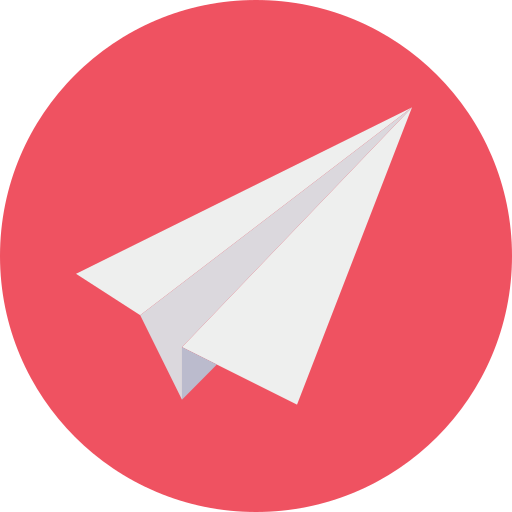
The red circle paper plane icon serves a few specific functions designed to improve sharing and enhance user connectivity on Pinterest. Here’s a breakdown of the main functions associated with this icon:
- Direct Sharing: Users can quickly share individual Pins or boards with specific people on or off the Pinterest platform. This direct sharing function allows users to send a Pin via Pinterest’s internal messaging system or to external messaging apps like email or SMS.
- Encouraging Collaboration: Sharing Pins directly through the icon helps Pinterest users easily collaborate on projects, which is particularly useful for group activities, event planning, or creative projects.
- Expanding Reach for Content Creators: For influencers and content creators on Pinterest, the red circle paper plane icon acts as a tool to expand their reach, making it easy for others to forward their Pins and increase visibility organically.
Overall, these functions underscore Pinterest’s aim to foster a more interactive community by allowing users to share ideas and inspiration quickly and effortlessly.
How to Use the Red Circle Paper Plane Icon for Sharing
Using the red circle paper plane icon to share content on Pinterest is straightforward. Here’s a step-by-step guide:
- Locate the Icon: Open the Pin you want to share, then look for the red circle paper plane icon.
- Click on the Icon: Click or tap on the icon. A menu will appear, giving you options for where and how you’d like to send the Pin.
- Choose Your Platform: You can either share the Pin via Pinterest’s messaging system to other users, or select from external options like SMS, email, or social media.
- Add a Message (Optional): Depending on the method you choose, you may have the option to add a personal message to accompany the shared Pin.
- Send the Pin: Once you’ve selected your method and entered any additional information, hit send, and your Pin will be on its way!
By following these steps, users can effectively share content with others in seconds.
Why Pinterest Added the Red Circle Paper Plane Icon
Pinterest added the red circle paper plane icon as part of a broader initiative to make sharing content easier and enhance the platform’s social aspect. This feature serves multiple purposes in line with Pinterest’s goals:
- Increase Engagement: By making it easier to share Pins, Pinterest encourages users to engage more frequently with the platform, ultimately leading to increased time spent on the site and app.
- Boost Discoverability: The more a Pin is shared, the greater its chance of being discovered by a broader audience. This benefits content creators, businesses, and Pinterest itself by promoting a wide array of content.
- Social Connectivity: The icon allows Pinterest to position itself as not only a source of inspiration but also a hub for social connection, where users can exchange ideas and work on projects together.
The red circle paper plane icon, therefore, reflects Pinterest’s commitment to making its platform more interactive and accessible for all types of users.
Frequently Asked Questions
Q1: Can I disable the red circle paper plane icon?
No, this icon is a core feature of Pinterest’s user interface, and it cannot be removed or disabled.
Q2: What if I don’t want my Pins to be shared?
Pinterest does not offer a feature to prevent sharing. However, users can choose to create private boards to keep specific Pins hidden from public view.
Q3: Does sharing Pins via the paper plane icon affect the Pin’s visibility?
Yes, sharing a Pin can increase its visibility, as more users may interact with or re-share it.
Q4: Can I track how many times my Pins have been shared?
While Pinterest offers some analytics for content creators and business profiles, general users may not have detailed tracking of share counts.
Conclusion
The red circle paper plane icon on Pinterest is a small but significant tool that enhances the platform’s usability, encourages sharing, and fosters social interaction. By allowing users to share Pins instantly, Pinterest taps into the power of social connectivity, inspiring more collaborations and creative exchanges. Whether you’re using Pinterest for personal inspiration or as a tool to promote your brand, understanding this feature can help you leverage the platform more effectively.
In a world where social media platforms are constantly evolving, Pinterest’s red circle paper plane icon is a testament to how simple, intuitive features can significantly enhance user experience. Now that you know what it does and how to use it, you can make the most of this handy tool to enrich your Pinterest interactions.
Read Also
- How to Change Account Name On Rec Room
- How to Put Instagram Messages on Hide Alerts (PC)
- What Is NOD Used On Facebook And Twitter
- Why Did Mewtru Leave Discord?
- Does Facebook Marketplace Ads Show in Google Organic Search?
- Is Johah Goldberg Part of Facebook Moderation